Editor Melinda's Copyediting Groove
- Melinda Joy Weer
- Feb 7, 2016
- 9 min read
This blog post was originally published on December 26, 2015, on Melinda' website.
The purpose of today’s blog post is to highlight an editing product that I enjoy using: PerfectIt Pro by Intelligent Editing. In a recent bit of correspondence that I had with the CEO of Intelligent Editing, Daniel Heuman wrote, “We’re a small company too. So if you like the product, please do tell other editors.”
It seems most useful to describe how I incorporate this product into my workflow, so one does not get the impression that it is the sum of my endeavor. PerfectIt is a tool that I use as one of the many steps in my daily work. I am happy to promote it in the interest of helping another small company thrive in today’s marketplace.
I have established my own copyediting groove that works quite well for me. I thoroughly enjoy my work and feel I am able to edit with consistency and accuracy using my humble method. I imagine your method may not be so very different. But, styles will necessarily differ according to our individual personalities and the content of our texts.
I copyedit academic books in the genres of science, technology, and medicine (mostly to be published by Elsevier, though I also do a bit of work for small clients such as ICNC). My specialty is language editing, and the bulk of my work is written by authors for whom English is a second language.
1. The high-altitude flyover
When I first open a new document in Word, I immediately turn on Track Changes and save the document. (Note: I use Word 2016.) During my flyover, I keep the document in All Markup mode.
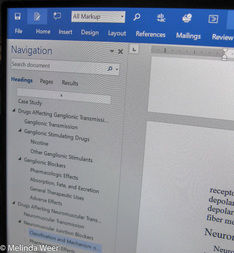
Next, I open the Navigation Pane by clicking in the lower-left corner of Word, and I select Headings. I read through all the headings, checking for proper hierarchy, spelling, and application of the appropriate heading style (ie, sentence or title case).
Satisfied with the headings, I return to the top of the document and start skimming through the content. I am looking for style items and obvious misspellings (highlighted by the wavy red underline). I focus on things like hyphenation, matching parenthesis and quotation marks (as well as the quotes being the correct format for either US or UK style), capitalization of terms, number usage, proper citation numbering, and bullet item punctuation. At this stage, I don’t worry too much about finding each and every error, as you will see why later.
While I skim through the document, I pay attention to any queries that have been left for me to address.
Then, I return to the top of the document and do my search and replace operations. Common replacements include items such as Figure to Fig., i.e. to ie, and e.g. to eg. Sometimes, there are also specific replacements that the project manager has indicated in the style sheet. I never do a global search and replace, instead choosing to look at each occurrence and voluntarily replacing the text. The reason for this is the unhappy opportunity to accidentally replace text in the references, which should not be haphazardly mangled. References are sacred!
2. Run PerfectIt Pro
Now, I place the text into No Markup mode and run PerfectIt.
Here is where the magic of this wonderful program becomes apparent. You can set up your own style sheet. I follow Elsevier house style, with support from CMOS and AMA. There are also individual style points for each book. I can easily tell PerfectIt how I want the program to suggest corrections.

As I run PerfectIt, the program will cycle through different categories of grammar, punctuation, capitalization, style, etc., and ask me in each case that it finds a group of like disparities how I would like to handle them. This is why I don’t worry too much about catching every style error in my flyover.
I basically just want to establish a guideline of what I want in terms of style. When PerfectIt scans the text, the program will find inconsistencies between the author’s original usage and my edits. PerfectIt will pop up a box that essentially says, “Human, how would you like to remedy this lack of consistency?” Options for repair are presented, and I have the opportunity to see each and every occurrence of the discrepancy highlighted in the text. I simply choose an option and click Fix.

Here is an example of the program at work. In this particular case, you can see the importance of not using global search and replace commands, nor even using the Fix All in PerfectIt, as the one unusual spelling of “end-plate” occurred in a title of a published work in the references.
Another nice feature of PerfectIt is that I can quickly toggle between US and UK spelling before running the scan. I flip back and forth between the two styles on a daily basis, often even throughout the day. Most of the books I work on are written by numerous authors from around the world. Elsevier keeps the style of English for each chapter to match that of the particular authors of that chapter. I applaud this decision as it helps to preserve the author’s voice, which should be paramount to every copyeditor.
3. The snail’s pace through each and every word
Now, it is finally time to read my document. I keep the document in No Markup mode, and I use the Ctrl key + the scroll wheel on my mouse to greatly enlarge the text. I use a 24-inch monitor, yet I still ramp up that text size to almost obscene proportions.
There is a reason to my madness. First, I want to ensure I see everything, including any little bit of stray punctuation, even if it has been formatted into subscript italic (I’ve seen it!). Also, I find that changing the size of the text helps me view the document in a fresh way.
As I read through the document, I use a handful of reference materials on a regular basis:
Dorland’s Illustrated Medical Dictionary (print version)
Merriam-Webster’s Unabridged Dictionary (online version by subscription)
Collins English Dictionary (free online version)
AMA Manual of Style (print version)
If I get stuck on a finer style point, I will pull my Chicago Manual of Style off the shelf in front of me. I know CMOS pretty well, so I don’t have to refer to it as often. There are also occasions when I use Garner’s Modern American Usage.
And, I have custom dictionaries loaded in Word for the following fields: medicine, geology, and chemistry. When I encounter a medical or scientific term for which the spelling is not found in my reference materials, I will perform an Internet search to ascertain how the term is being used by respected institutions and journals in current, peer-reviewed publications. I am also required to verify the spelling of all drug names, which is easily accomplished online.
Here is a view of my customized ribbon in Word. I don’t need many choices from the top menu. You can also see that I hide the menu choices below the tabs. The main keys I use on the keyboard are Backspace and the comma. And, I have set up the following keyboard shortcuts that I use liberally: Alt + n for n-dash and Alt + m for m-dash. I also make good use of the popup menu invoked by double-clicking on words in MS Word.

4. Take a step back and enjoy the scenery
I return to the top of my document, still in No Markup mode. I now use the Ctrl key + the mouse scroll wheel to dial the text back down to an average size. I read through the document again, but with a different purpose. Often, when concentrating on grammar and punctuation issues in step 3, I can miss catching the flow of the text overall. I want to ensure my author’s work really shines. So, I take a step back in my approach to the text, reading it with a freer pace: a canter rather than a trot. I make every effort to edit the text in such a way that it flows freely and sensibly, so the author’s meaning is most accurately, and pleasantly, presented.
During the second reading, I also make sure I have not introduced any errors into the text during my earlier edits. It is the cardinal sin of copyediting to introduce mistakes into the author’s work.
5. ESL author? Play it again, Sam
Some of the best talent in the fields of science, medicine, and technology comes from countries other than the United States, Canada, or Great Britain. These authors are brilliant in their field, and they write well in their own language. But, my job as a language editor is to transform the text into something that resembles that written by a native English-speaking author. So, I often have to read through the document a third time to ensure the text reads well and properly conveys the author’s meaning.
6. The Itsy Bitsy Spider
My document is now quite lovely, and I am very pleased. I’ve worked hard for my author. But, I’m not done yet. I now go back up through the document backward. I have the mode set to All Markup so I can double-check my queries to the author as I go. (I use the Insert Comment feature in Track Changes for queries.) Hopefully, it is obvious to you that I am not reading the document on this pass. I am looking for patterns.
Patterns happen to be my forte. I would like to mention here that I was the first person to discover evidence of detachment faulting on Mount Barrow in California. Why? I noticed a rock that had a pattern different than what one would expect to see based on the current theory of faulting for that landform: a mylonite! I wonder how many geologists walked right past that rock on the trail before me. My genius with patterns is also why I worked as a cartographer and Geographic Information System analyst for most of my career.
So, I look for patterns. The English language is beautiful, not only in how it sounds when read, but also how it appears on paper (or large digital monitors). The rhythm of the sentence, its punctuation, the formatting of the math equations ... there is a beautiful pattern to all of it. (This is one of the reasons why I adore the Oxford comma.) Where the pattern strays is where an error lurks.
Now, it’s time to save that document and upload it to the server! Ah, how can it already be 2 a.m.?
Note: It is likely that you will ask if I have tried other editing software products.
Yes, I have. I first chose Grammarly. I would like to say that I really love Grammarly’s grammar checking app for online applications. But, I can’t currently use it because it is not compatible with my current browser (a Firefox product on Windows 10). I did purchase the software plug-in for Word a couple years ago. It was nice, but I had a lot of issues with it glitching on me. It caused Word to freeze often. And, I did not prefer the inline pullouts for errors. I guess if you choose to look at Grammarly’s suggestions as you read, that would be a benefit. But, I don’t want to be distracted by someone else’s suggested edits (and all the colored underlines) while I carefully read through the document.
PerfectIt is superior in my opinion because it treats the repairs as a separate step and because it groups errors by type. Also, Grammarly is probably better suited to writers rather than editors. I say this because of Grammarly’s contextual spelling, vocabulary enhancement, and similar features. I have this information in my head. What I really need is a program that helps me to follow the style sheet for each book. That said, I do follow Grammarly on Facebook and thoroughly enjoy their entertaining posts.
How about using Word’s spell and grammar check? Oh, please, don’t even suggest it. I shall not comment further on that, except to say that I actually disable most all of Word’s proofing and autocorrect options. Shall I give you an example why? Yesterday I was editing the following bit of text from “coccus (plural cocci)” to “coccus (pl. cocci).” If I would have left Word’s default options intact, Word would have automatically capitalized Cocci (as it appears after a period). This, of course, breaks the cardinal rule of copyediting: do not introduce any error into your author’s work!
I had also purchased a product from Whitesmoke at one time. I don’t see the particular product displayed on their current website, so they either discontinued it or renamed it. I was never able to get it running properly. Word crashed each time I tried to launch it. It also did some nasty things to the document text while running (or attempting to run). I went back and forth with their technical support to no avail. So, I asked for a refund and never looked back.
Melinda Weer (AKA Editor Melinda) is a freelance copyeditor living in the Pacific Northwest of the United States. Melinda also teaches homeschool to her boys and raises dairy goats and chickens. Her background includes many fields: cartography, geographic information systems, structural geology, computer programming and system administration, veterinary technology, and of course, English.




























Comments